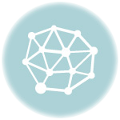To add global keyboard shortcuts for SMPlayer , like to toggle playing on or off , this can be done like this .
First install SMPlayer :
$ pkg install smplayer # run as root under freebsd . $ apt-get install smplayer # run as root under Debian .
next install playerctrl :
$ pkg install playerctl # run as root under freebsd . $ apt-get install playerctl # run as root under Debian .
playerctl enables the control of media players from the command line . For example to toggle play on or off for smplayer , the following command can be issued :
playerctl play-pause smplayer
A list of all the commands that can be used with playerctl can be found here .
To create a global hotkey for smplayer , under any desktop , first create a script containing the playerctrl command you want to create a shortcut for, next assign a hotkey to this script using your desktop .
For example to create a global shortcut for the toggle play command , first create this script :
$ echo '#!/bin/sh' > playerctl-play-pause.sh $ echo 'playerctl play-pause smplayer' >> playerctl-play-pause.sh
Next make it executable :
$ chmod +x playerctl-play-pause.sh
move it to where you keep your scripts .
$ mv playerctl-play-pause.sh ~/bin/ # move the playerctl-play-pause.sh # script to my home directory bin # folder .
Assign a shortcut to it using your desktop , for example if using xfce , click on Application Finder , and launch keyboard .
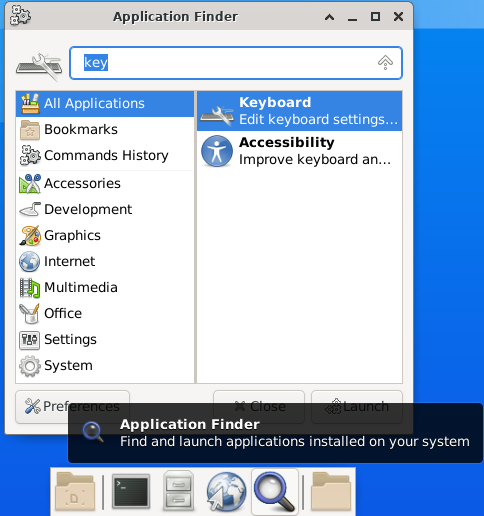
Select Application Shortcuts , then click on add , and select a path for your script .

Next assign a keyboard shortcut to it.

And that is it , now you can toggle the play of smplayer on or off using the keyboard shortcut you just selected .