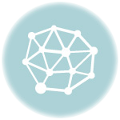To install xfce on freebsd , please check this post . To install vmware tools on freebsd , and while using the console , and before starting X , first change to root :
$ su - # switch to root , and enter your password .
next install open vmware tools with the mouse and video drivers :
$ pkg install open-vm-tools xf86-video-vmware xf86-input-vmmouse # install open vmware tools , with video and # mouse drivers .
edit the /etc/rc.conf file and make sure that these lines exist :
$ edit /etc/rc.conf # edit /etc/rc.conf file . hald_enable="YES" moused_enable="YES" dbus_enable="YES" vmware_guest_vmblock_enable="YES" vmware_guest_vmhgfs_enable="YES" vmware_guest_vmmemctl_enable="YES" vmware_guest_vmxnet_enable="YES" vmware_guestd_enable="YES" #make sure these lines exist .
edit the /boot/loader.conf file and add :
$ edit /boot/loader.conf # edit the /boot/loader.conf file . fuse_load="YES" # make sure this line exists .
edit the /etc/fstab file and add :
edit /etc/fstab # edit the /etc/fstab file . .host:/ /mnt/hgfs vmhgfs-fuse failok,rw,allow_other,mountprog=/usr/local/bin/vmhgfs-fuse 0 0 # add this line .
create the directory /mnt/hgfs :
$ mkdir /mnt/hgfs
reboot the system:
$ shutdown -r now # reboot the system .
Change to root :
$ su - # switch to root , and enter your password .
Generate Xorg configuration file by running :
$ Xorg -configure
edit the newly generated xorg.conf.new configuration file :
$ edit xorg.conf.new # search for Driver "mouse" # and replace it with Driver "vmmouse" # make sure that under Section "Device" , # there exist Identifier "Card0" Driver "vmware" BusID "PCI:0:15:0" # and that under Section "Screen" # Device for "Screen0" is set to # "Card0" Identifier "Screen0" Device "Card0"
move the newly generated file to /usr/local/etc/X11/xorg.conf.d/xorg.conf :
$ mv xorg.conf.new /usr/local/etc/X11/xorg.conf.d/xorg.conf
exit the root account , and now you can start X by running startx .