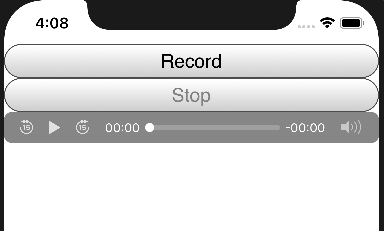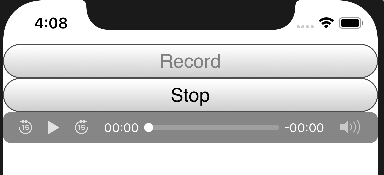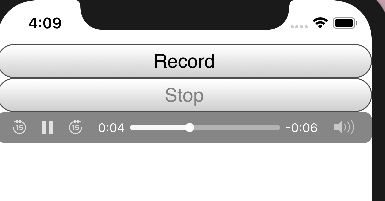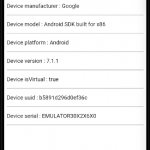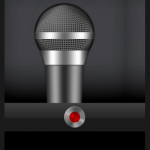Table of Contents
Plugin concepts
The plugin cordova audio recorder , can be used to record audio , on android and iOS . This plugin , provides an api , which is accessible , using the global object cordova.plugins.audioRecorder .
The api , consists of two functions , one for performing the recording , and one for stopping it .
For recording , the cordova.plugins.audioRecorder.audioCapture_Start function , can be used , it has the following signature :
cordova.plugins.audioRecorder.audioCapture_Start(audioCapture_Ended , audioCapture_Failed , audioCapture_duration )
/*
audioCapture_duration :
Number of seconds to perform audio
recording . If non is provided ,
the default is 60 seconds .
audioCapture_Ended :
call back function , called when the
amount of time allocated for recording ,
audioCapture_duration , has elapsed .
It receives as argument , a String
containing the path of the recorded
m4a audio file .
If cordova.plugins.audioRecorder.audioCapture_Stop
is called , while performing recording ,
then the registered methods ,
using this function , are not called ,
instead the registered functions , using
cordova.plugins.audioRecorder.audioCapture_Stop
are called .
audioCapture_Failed :
If any error happens during the
act of performing the recording ,
this method is called . It is passed.
a String , detailing the error .*/
To stop the recording , it is either stopped automatically , after the set amount of time has elapsed , or it can be stopped at any time , using the cordova.plugins.audioRecorder.audioCapture_Stop method ,which has the following signature :
cordova.plugins.audioRecorder.audioCapture_Stop(audioCapture_Ended , audioCapture_Failed ) /* audioCapture_Ended : call back function , called when successfully , the audioCapture_Stop function , stopped the recording of the audio file . audioCapture_Ended receives as argument , a String containing the path to the recorded file . audioCapture_Failed : Called when performing the recording has failed . It receives as an argument , a String , detailing the error .*/
The recorded audio file is an m4a audio file , it is saved in the cache directory , of an application . The cache directory , might be emptied by the system , on low storage . Hence , for permanent storage , the recorded files , must be copied elsewhere .
For iOS , in the config.xml file , found in the root of the application , the following must be added , in between the widget element :
<edit-config file="*-Info.plist" mode="merge" target="NSMicrophoneUsageDescription">
<string>Describe why microphone permission is needed</string>
</edit-config>
For iOS , also , and to allow recording to continue in the background , you should add UIBackgroundModes , in the config.xml file :
<platform name="ios">
...
<config-file parent="UIBackgroundModes" platform="ios" target="*-Info.plist">
<array>
<string>audio</string>
</array>
</config-file>
...
</platform>
For android , the plugin can record , even when the application is destroyed , or is running in the background , nothing is to be configured . When the application is recreated after being destroyed , just call the audioCapture_Stop method , on the deviceready event , to get the recording that has happened , while the application was destroyed .
Plugin demo
Create an application as follows :
$ cordova create audio-recorder-plugin-demo com.twiserandom.mobileapps.demo.audioRecorderPluginDemo "Audio Recorder Plugin Demo" $ cd audio-recorder-plugin-demo/ $ cordova platform add ios $ cordova platform add android $ cordova plugin add cordova-plugin-audio-recorder
Edit the www/index.html file to look like this :
<!DOCTYPE html >
<html >
<head >
<meta name="format-detection" content="telephone=no" >
<meta name="msapplication-tap-highlight" content="no" >
<meta name="viewport" content="user-scalable=no, initial-scale=1, maximum-scale=1, minimum-scale=1, width=device-width" >
<title>Audio Recorder Plugin Demo</title>
<style >
*{
margin: 0px;
padding: 0px; }
html{
box-sizing: border-box; }
html * , html *::before , html *::after{
box-sizing: inherit; }
.app_AudioRecorder_Demo{
display: flex;
flex-direction: column; }
.app_AudioRecorder_Demo button{
font-size : 19px; }
.app_AudioRecorder_Demo audio {
width : 100%; }
</style> </head>
<body >
<div class="app_AudioRecorder_Demo" >
<button
id="recordButton"
onclick="audioCapture_Start(this )">
Record </button>
<button
id='stopButton'
onclick="audioCapture_Stop(this )">
Stop </button>
<audio id="audioPlayer" autoplay controls ></audio> </div>
<script type="text/javascript" src="cordova.js"></script>
<script>
document .addEventListener ('deviceready', onDeviceReady , false );
function onDeviceReady( ){
deviceIsReady = true;
recordButton = document .getElementById ('recordButton' );
stopButton = document .getElementById ('stopButton' );
audioPlayer = document .getElementById ('audioPlayer' );
/* For androind , an application might get killed ,
to get the recording which happned while the application
is killed , just call
cordova .plugins.audioRecorder .audioCapture_Stop ,
onDeviceReady .
Check beforehand , if the recording time , you have
allocated has passed , as not to stop an ongoing
recording .*/
if (window .cordova .platformId == 'android'){
audioCapture_Stop( ) }}
function audioCapture_Start ( ){
if (deviceIsReady ){
cordova .plugins .audioRecorder .audioCapture_Start(
audioCapture_Ended ,
audioCapture_Failed
, 20 ); }}
function audioCapture_Stop( ){
if(deviceIsReady ){
cordova .plugins.audioRecorder .audioCapture_Stop(
audioCapture_Ended ,
audioCapture_Failed ); } }
function audioCapture_Ended(audioRecording_path ){
audioPlayer .src = audioRecording_path; }
function audioCapture_Failed(audioRecording_error ){
console .log (audioRecording_error ); }
</script>
</body>
</html>
Edit the config.xml file , in the root of the application , to look like this :
<?xml version='1.0' encoding='utf-8'?>
<widget id="com.twiserandom.mobileapps.demo.audioRecorderPluginDemo" version="1.0.0" xmlns="http://www.w3.org/ns/widgets" xmlns:cdv="http://cordova.apache.org/ns/1.0">
<name>Audio Recorder Plugin Demo</name>
<description>
A sample Apache Cordova application that responds to the deviceready event.
</description>
<author email="dev@cordova.apache.org" href="http://cordova.io">
Apache Cordova Team
</author>
<content src="index.html" />
<access origin="*" />
<allow-intent href="http://*/*" />
<allow-intent href="https://*/*" />
<allow-intent href="tel:*" />
<allow-intent href="sms:*" />
<allow-intent href="mailto:*" />
<allow-intent href="geo:*" />
<platform name="android">
<allow-intent href="market:*" />
</platform>
<platform name="ios">
<allow-intent href="itms:*" />
<allow-intent href="itms-apps:*" />
<!-- Optional , allow recording in background for ios -->
<config-file parent="UIBackgroundModes" platform="ios" target="*-Info.plist">
<array>
<string>audio</string>
</array>
</config-file>
</platform>
<edit-config file="*-Info.plist" mode="merge" target="NSMicrophoneUsageDescription">
<string>Describe why microphone permission is needed</string>
</edit-config>
</widget>
Run the application :
$ cordova emulate ios $ cordova emulate android